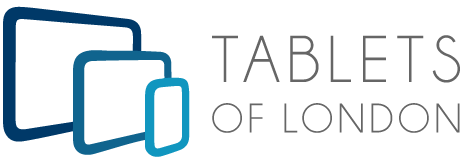Did you ever find yourself in a situation where you’ve received a document via email or PDF file that needs your signature immediately while you are not present at your office? You can do this on your computer using Adobe Reader, but if your PC isn't nearby and you're operating on the email on your iPhone or iPad, what to do?
No need to worry. You can sign the document directly from your iPad or iPhone now. This is made possible by the Markup feature in iOS and iPad iOS. You can digitally sign PDF documents pretty much anywhere on your iPhone, iPad, or iPod touch using Markup. It is accessible including Apple’s anyfirst-party application.
The Markup tool, launched with iOS 10 in 2016, has evolved. With iOS 13 and iPadOS 13, it has a new user interface, offers a range of palette tools, and supports Messages, Photos, and Mail in addition to Mail. On PDFs and image files, you can use the various Markup resources. But here we’ll talk about Markup's signature tool.
HOW TO SIGN PDF DOC WITH MARKUP: STEP BY STEP GUIDE
Digitally signing documents is a pretty impressive feature. You can sign a document manually or add a previously stored signature.
1. Open a PDF document that you want to digitally sign in to an app that supports Markup.
2. Click the "+" button at the bottom of the Markup interface.
3. From the popup menu, select the Signature symbol.
4. Sign your name using your finger, the Apple Pencil, or a stylus.
5. You can easily move your inserted signature around by dragging it, or you can resize your digital signature by using the blue buttons to expand or contract the corresponding box.
6. Click Done to save the changes.
There is another App that is a great tool to sign PDF documents on iPad, Mac or iPhone. PDF Expert offers the best signing experience possible. PDF Expert is the best option for all your PDF needs because of its excellent signing tools, efficient editing features, and elegant design.
It saves your signatures so that you can sign a PDF with just three taps the next time. The PDF Expert 7 app is available for free on the App Store, while the signing feature is only available as part of the PRO pack.
HOW TO SIGN PDF DOC WITH PDF EXPERT: STEP BY STEP GUIDE
1. Open the document you'd like to sign.
2. On the top toolbar, press Fill & Sign.
3. Pick Signature from the menu.
4. Tap Create New Signature to add your signature.
5. Select Customer Signature if you need another person to sign a PDF. Note that this is a one-time signature that will not be stored in the app and will not be copied to other documents.
6. scrawl your signature. On the top toolbar, you can change the colour and thickness.
7. Select where you want the signature to appear.
8. A signature in the document may be moved and resized.
We provide iphone rental service across UK. If you are looking for iPhone for your next event Contact us now.